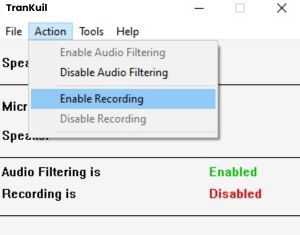FAQ
Frequently Asked Questions
WHAT IS TranKuil GOOD FOR?
TranKuil improves audio quality in any type of voice call. We offer robust noise-cancelling algorithms capable of attenuating any unwanted sound from phone calls, including non-human sounds like car horns and background voices. Our technology also includes robust echo cancellation that can be deployed both on the client side and in the network. Some customers use our plug-and-play products while others embed our technology in their software/devices.
CAN I USE TranKuil WITHOUT ANY PROGRAMMING EFFORT?
Yes. TranKuil offers several plug-and-play products that can be seamlessly installed in most communication environments. For more information, visit our products page.
WHAT TYPE OF NOISE CAN BE REMOVED?
There are two types of noise reduction filters. PNR uses human acoustic profiles to attenuate non-human sounds. RNR uses a reference to cancel voices of people talking around you. For more details, the following post elaborates on the different types of noise.
CAN TranKuil CANCEL ECHO IN MY NETWORK?
Frequently Asked Questions of TLK TRANKUIL NC SOFTWARE
How to integrate TranKuil?
1. Open TranKuil and navigate to “Tools->Option…” and select your microphone or “Any Available Device”.

2. Open the sound control panel of Windows and set Solicall as a Ready microphone and headset mic or PC mic default.
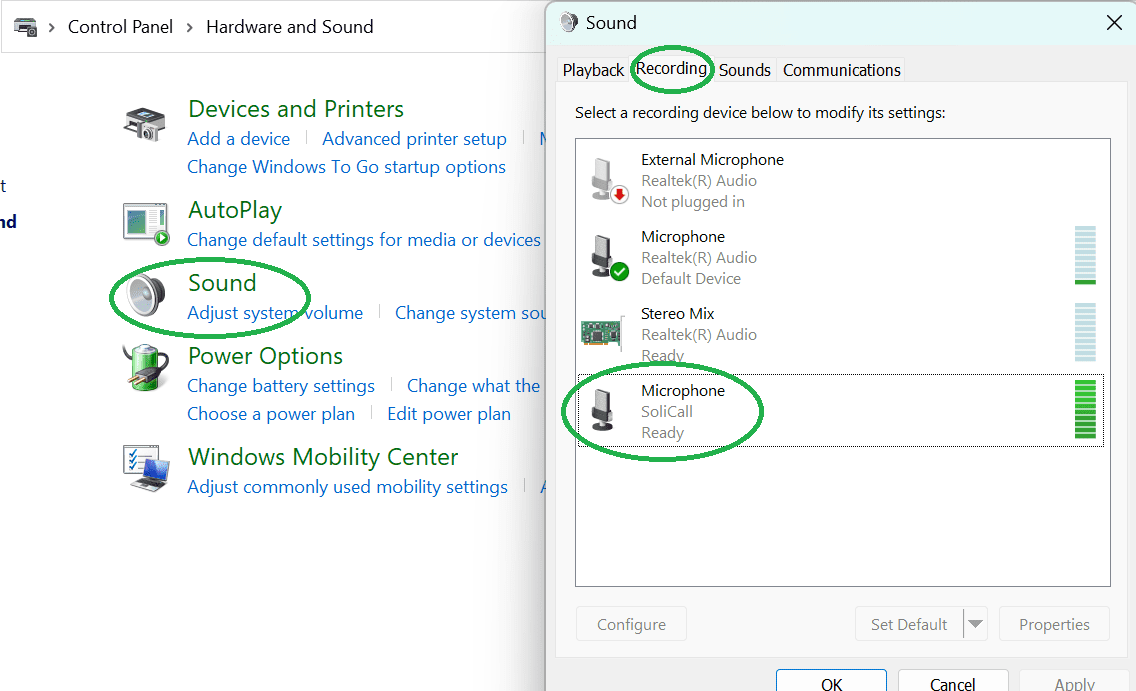
I see the message “An unexpected error has occurred” when starting TranKuil
This usually means you are using an outdated version. Download and install the latest version of TranKuil.
How can I uninstall TranKuil?
Uninstall TranKuil like any other software via Windows settings. In rare cases, you may need to reboot your PC.
“Driver not signed” message during TranKuil installation
This message indicates your Windows version cannot read our driver certificate. Ensure the latest security updates are installed on your computer.
Volume heard on headsets is very low when using TranKuil
Adjust the automatic gain control of Windows: open the “sound” menu, navigate to the “communication” tab, and select “Do nothing”.
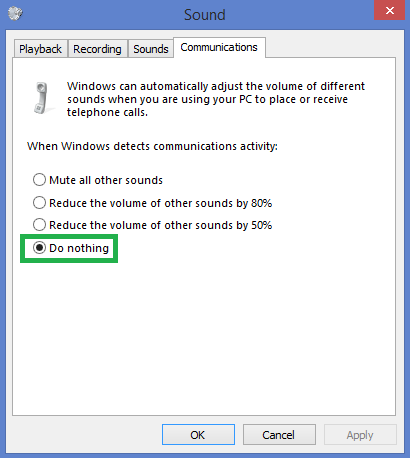
After installing TranKuil my Microphone is always open
If you see your microphone in *** ON *** state (i.e. open) even when not during a call, then most probably it is constantly open by “Host Process for Windows Services”. To resolve this, left-click the microphone icon in the system tray and select sound settings. In the sound setting window turn off the main switch under “Allow apps to access your microphone”, and then turn it back on again.
When using TranKuil there is no sound coming from my microphone
Ensure your microphone is not muted in its properties.

After installing TranKuil my microphone or speakers don’t work
1. Go the search windows and type “control panel”. Inside the control panel select “sound”.
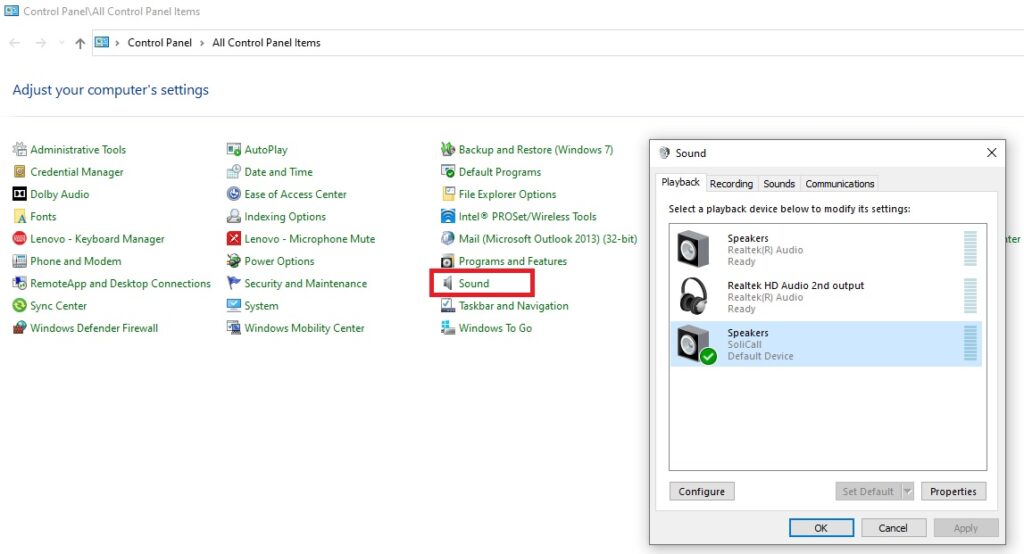
2. Right click on the Speaker you want to use (e.g. your headset) and “Set as Default Device”
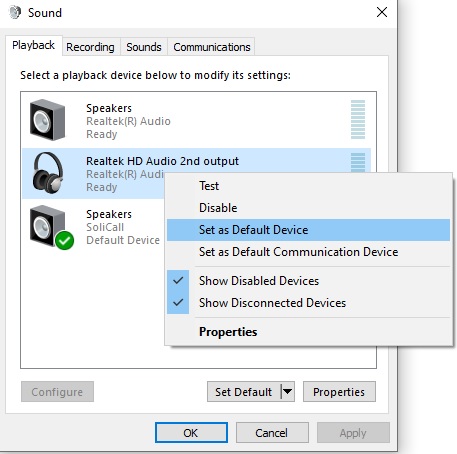
3. Right click again on the same desired Speaker (e.g. your headset) and “Set as Default Communication Device”
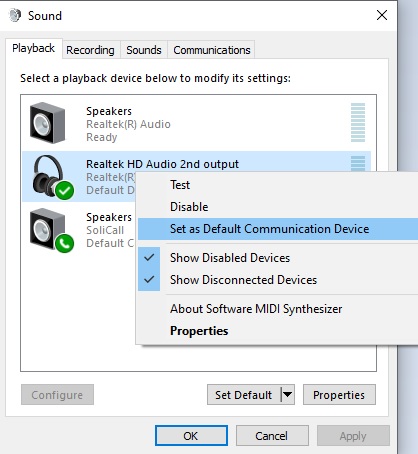
4. Once done, there should be no green icon next to Solicall Speakers.
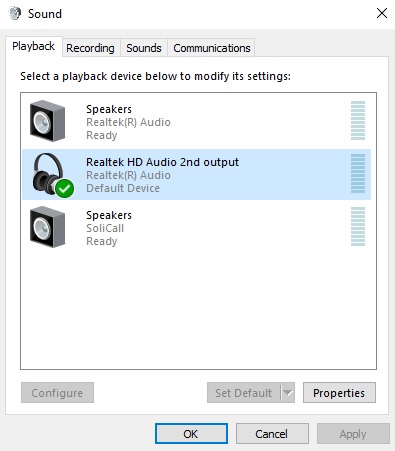
5. Repeat the last steps also for the microphone, in the “Recording” tab:
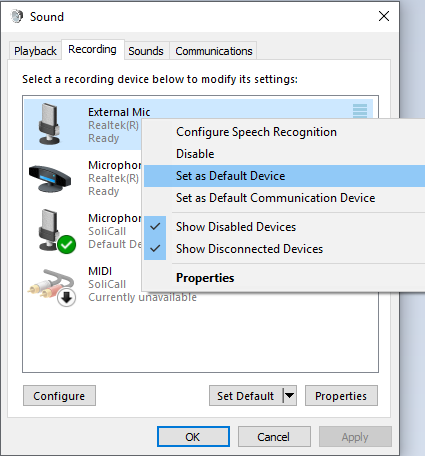
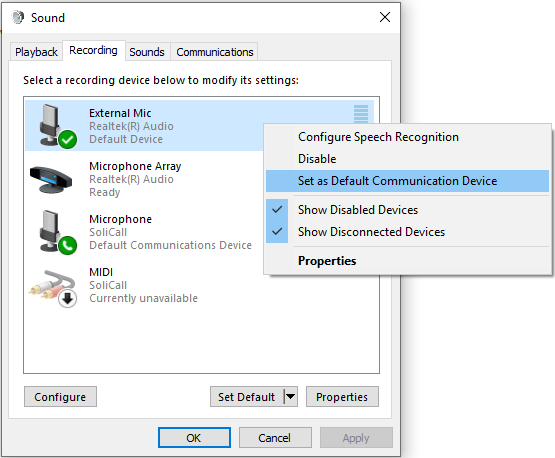
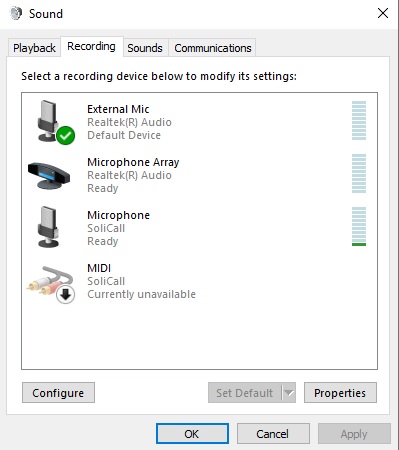
The person I’m speaking with hears echo. What can I do?
Make sure the option of “Echo Cancellation” is enabled. You can increase the aggressiveness of echo cancellation. In addition, try to turn the volume of your microphone down (by using windows control panel ). Also, make sure that the speaker volume is set to allow you to hear the other person conveniently (not too low, but not too high either).
I’m hearing echo. What can I do?
When you hear echo, the problem usually originates at the far end. We recommend that you ask the other party to:
- Set his/her speakers’ volume to a comfortable level (not too high). Also, they should try to keep their speakers away from the microphone.
- The other party should either install TranKuil as well (since TranKuil has built-in algorithms that reduce echo) or use headsets.
- Activate the option of “Incoming Echo Cancellation” in TranKuil.
I cannot hear the other party and vice versa. What could be the problem?
Make sure that TranKuil is running. An easy way to tell is if the icon appears on your task bar.
Recording calls in TranKuil. How is it being done?
During the call, TranKuil creates two files, one with a speaker extension (*.spk) and the other with a microphone extension (*.mic). When the call ends, TranKuil merges them into a single wave file. This operation may take a few minutes, depending on the length of the call.
When I play my recorded calls, I only hear one party. Why?
That’s because you listen to it in mono. Make sure you have two speakers plugged-in and turned-on, and that your settings allow you to hear audio in stereo. Another option is to change the Recording Format to Mono.
Why don’t you distribute an MP3 encoder with TranKuil?
Because of software patents we cannot distribute an MP3 encoding software.
What is causing the warning message “RNR is temporarily disabled” in TranKuil?
When this warning message appears it mean that TranKuil cannot perform RNR because there is no dedicated microphone for RNR. If you encounter this problem, please verify that you have a dedicated microphone available for RNR and it is not used as your primary microphone. If you do not have such a dedicated microphone available on your PC, then disable RNR via Tools->Advanced Options.
What is causing the warning message “AEC is temporarily disabled” in TranKuil?
When this warning message appears it mean that TranKuil cannot perform echo cancellation because different formats are used for the microphone and speakers. Usually this is caused by different applications that simultaneously use the audio device. If you encounter this problem, please close all other applications that might use the audio device for playback and/or recording and make sure only your VoIP application is running.
Can TranKuil work if two people are logged-in to the PC?
This question relates to a special case in which the Windows “Switch user” operation (a.k.a. “fast user switching”) was used and it kept both the old user and new user logged-in. By default, TranKuil does not handle this scenario because TranKuil is a special application that is connected to the virtual audio device driver and therefore only one instance of TranKuil can be simultaneously executed on a single computer. We recommend to avoid such cases by simply using the Windows operation “Log Off” before a new user logs-in. If this is not possible in your organization and you need to allow using “fast user switching” then please contact us to provide you with our solution.
I see the message “Invalid License File” in TranKuil
There could be few reasons causing this error message. It can be that the license file you provided does not exists or can not be read. Alternatively the license file you are using is not valid for the version of TranKuil you are using or it had expired. For more information, check the log file C:\Program Files (x86)\Solicall\log\errLog.
Recording calls using TranKuil for debug purposes
When you are asked to provide us with debug recording please do the following:
- Open “Tools->Advanced options…” and enable extended recording.
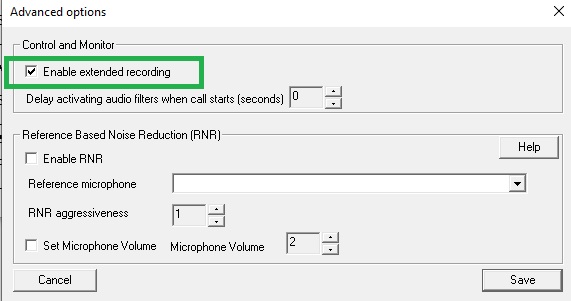
- Activate recording via “Action->Enable Recording”